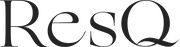Step 1: Download App:
- Install ResQ-App from the App Store or Google Play Store on your smartphone.
Step 2: Create an Account:
- Open the app.
- Follow the prompts to allow access to location, audio recording, and notifications.
- Select a sign up option (Google, Apple, Email.)
- If you decide to sign up with email, enter your name, preferred user name, email address, and phone number.
- Create a secure password.
- Select your subscription.
Step 3: Set Up Emergency Contacts:
- Start adding your emergency contacts by selecting “Add New Contact.”
- You can either import from phone contacts or create a new contact manually.
- If you are creating a contact manually, follow the on-screen instructions and fill in their information.
- Assign contacts to a group or “Support Network.” When alerts are activated, notifications are sent directly to people within your “Support Network.”
Step 4: Connect Your Jewelry:
- Ensure your ResQ Jewelry is nearby.
- After adding your contacts, press “Next.”
- Select “Add Device”
- Click the back of your ResQ Jewelry to start pairing it with the app
- If pairing is successful, the device “BLE Switch” will appear
- Select BLE Switch to add device. If you wish, you can change the device name from BLE Switch
- If ResQ Jewelry is not detected by the app, make sure to check that your Bluetooth is turned on in your phone settings and start pairing as per the above instructions
- Select Next
- Device will show as Added Device under Device Settings
Congratulations! Your setup is complete.
Please download this Detailed Setup Guide here.
Step 5: Understanding Alert Types:
- In the 'Alert' section, you will see a yellow and a red button.
- The yellow button is for the silent alarm with silent emergency notifications to your contacts who will receive a link with your live location updates and perioding audio recordings if your phone allows that . This is activated with one click at the back of your jewelry, or by touching the yellow button of your ResQ-App on your phone or smartwatch
- The red button is for a loud alarm and text message to your country-specific emergency number (911 in the United States), along with silent emergency notification to your contacts who will receive a link with your live location updates and perioding audio recordings if your phone allows that. This is activated by double-clicking the back of your jewelry, or touching the red button of your ResQ-App of your phone or smartwatch
- When you double-click your ResQ jewelry to activate the Red/loud alert, .please note that the loud alarm will play only if your phone is not in the silent mode and volume has not been turned off - but rest assured, the silent alerts with a link for location mapping to your emergency contacts will still be sent.
- If you wish to disable the loud alarm and text to 911, and instead prefer only the option of discreet alert with a single-click or double-click, please select “Profile” tab at the bottom of your app and select “Alert Settings”. There you will see the “Enable Loud Alert” button which can be toggled off.
- The default settings will enable both silent and loud alerts on but we recommend checking the “Alert Settings” page to ensure that you choose the options that best fit your preferences.
Step 6: Test the System:
- It’s a good idea to do a test run. Activate your ResQ Jewelry as you would in an emergency.
- Check if your emergency contacts receive the alert and if all settings function as expected. Inform your contacts in advance that this is a test.
Battery Replacement Instructions
*If pairing is unsuccessful during initial setup, please install a new battery. The one supplied with the device may have been depleted during storage.
Step 1: Twist the back of the device clockwise (using your nails or a pen) to pop open the lid.
Step 2: Take out the battery and replace with a new one.
Step 3: Put the lid back on and twist counter-clockwise until the indent matches up with the dot on the outer rim of the device.
Frequently Asked Questions
Does ResQ work without a phone connection?
ResQ Jewelry connects to your smartphone through Bluetooth. It requires your phone to have cellular or Wi‑Fi connectivity to send alerts, location data, and recordings. The phone needs to stay within Bluetooth range which can be up to 100 meters, however, this range can be impacted by surroundings
Do ResQ products substitute calling 9-1-1?
ResQ Jewelry complements emergency services. Our devices are designed to help you get the right kind of help for every situation. In the U.S., our Noonlight partnership enables emergency dispatch to 9‑1‑1, while outside the US, a global live agent service can assist and coordinate local help worldwide. For critical or life‑threatening emergencies, please call 9‑1‑1 or your local emergency number directly if possible.
What happens when I press the panic button?
When you press the panic button once, your preset contacts receive a live location link and audio recordings (if permitted on the user’s phone) until the alert is turned off with your PIN. When pressed twice, you’ll be connected to a live agent who can assess your situation and contact emergency services as needed.
What’s the difference between one-click and two-click alerts?
A single-click activates your preset emergency contact alerts — sending your live location and starting audio recording. A double-click does everything that the single-click does and in addition it connects you to a live emergency response agent (via Noonlight in the U.S.) who can contact emergency services on your behalf. The double-click also plays a loud alarm on the user’s phone to draw attention to the situation (the user has the option to disable the loud sound in the phone settings).
Can I turn off the loud sound for the double-click alert?
Yes. If you prefer a silent experience, you can turn off the loud sound in your phone’s settings. Go to Phone Settings → Apps → ResQ → Notifications → toggle off “Critical Alerts.” All the remaining services, including the 911 live agent features, remain active even when the sound is off.
What is a "Loud" alert?
A double-click triggers the 'Loud' alert on your phone to play a sound announcing that help is on the way — this can deter threats and draw attention. It also sends your live location to the user’s contacts, shares background audio recording (if permitted on the user’s phone) and connects with emergency responders.
What is a "Discreet" alert?
A single-click triggers the 'Discreet' alert, silently sending your live location and background audio recording (if permitted on the user’s phone) without making a sound or vibration. It’s ideal when you want to stay unnoticed while signaling for help.
Is the ResQ service subscription only?
Yes. The subscription fee is needed to fund contracts with our partners that enable these safeguard features. These subscription fees also allow our team to keep improving our physical and digital offerings with premium features.
Can I pair several ResQ jewelry pieces to my phone without extra fees?
Yes, you can pair multiple ResQ necklaces and bracelets to your phone using one subscription, allowing you to switch styles freely with no additional cost.
Is the ResQ app compatible with Apple Watch?
Yes. The ResQ app connects with Apple Watch, letting you trigger alerts.
Can the battery be replaced?
Yes the battery can be replaced.
If pairing is unsuccessful during initial setup, please install a new battery. The one supplied with the device may have been depleted during storage.
For instructions, please visit our Set Up page.
Is emergency dispatch available globally?
Emergency dispatch through Noonlight is currently available in the U.S. only. However, outside the U.S., a separate live agent service is available globally to help coordinate local assistance wherever you are.
What if I’m outside the U.S.?
ResQ Jewelry works globally. While Noonlight’s emergency dispatch is currently available in U.S. only, our global live agent service is available worldwide to assist you and provide local emergency responses.
Is my location shared continuously?
Your live location is shared once you start the alert for up to 24 hours and only while an alert is active. Once you turn off the alert with your PIN, location sharing stops automatically, allowing you to balance your safety with privacy.
Is my data and audio recording secure?
Yes. Your data and voice recordings are encrypted and securely stored. They’re only accessible to your emergency contacts and live agents during an active alert for your safety.